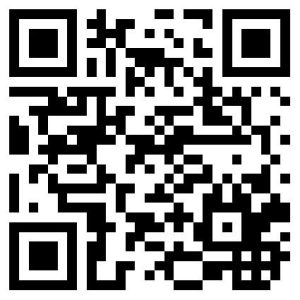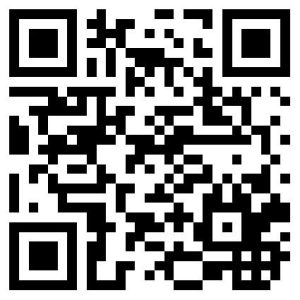
QR codes are one of those things that you probably don’t encounter every day because they simply aren’t very popular in the United States. However, every once in a while you’ll probably come across one and need to read it. While there are a ton of apps that will allow you to scan QR codes, having to download an app is annoying. However, if you have a newer phone, you may not have to use an app at all.
With the release of Android 6.0 Marshmallow, which is available on mid to high-end phones sold in 2016, Google released a feature called “Now on Tap” which is extremely useful.
To access Now on Tap, users can longpress the center button on their device and then app will scan the screen and conduct a Google search for relevant information. The fun thing is that it can be used from any screen, allowing you to scan things like QR Codes.
At this time, Now on Tap is not available to Lollipop, but anyone running Marshmallow or later can use it. However, in order to use it, you must make sure that you’ve got Now on Tap activated.
To activate Now on Tap
- Open the Google App
- Navigate to “Settings”
- Tap “Screen Search”
- Enable the top toggle button to turn it on
Once you’ve got it activated, then all you have to do is pull up the camera, swipe down to reveal the center button, and longpress to activate Now on Tap. You should see a white border sweep around the edges of the screen to indicate it is scanning.
Use Now on Tap to scan a QR Code
- Find a QR code to scan
- Open your camera
- Aim the camera at the QR code
- Swipe down from the top of the screen to make the menu buttons visible
- Longpress on the center button to activate Now on Tap
- Enjoy!
As a note, you can also take a photo of the code and then do Now on Tap from the gallery. Personally, I found using the camera simpler because I didn’t have to go in and delete the image later.
Go ahead and give it a try with the QR code at the top of the page!]]>